HOT TIP: Freehand’s DarkStar™ Inkjet Film is top-rated and engineered to work wit Dye.
CAUTION: Pigment film is the wrong type for dye ink. Many brands are pigment.
iP8720 Dmax Black Dye Ink™ Kit
CONTENTS
DO NOT THROW AWAY ANY PARTS
(1) 500mL bottle of Dmax Black Dye Ink®
(1) 127 mL of Amaze-Ink®
(12) refillable ink cartridges (2 sets of 6 carts)
(12) rubber fill hole plugs (may be colored or black, color does NOT matter)
(12) orange tank sleds used for storage or filling ink outside of printer
(6) silicone sealing gaskets
(2) industrial syringes (for Dmax Black Dye Ink filling)
(2) blunt tip needles for syringes (attaches easily for the ink fill process)
(2) pairs of gloves
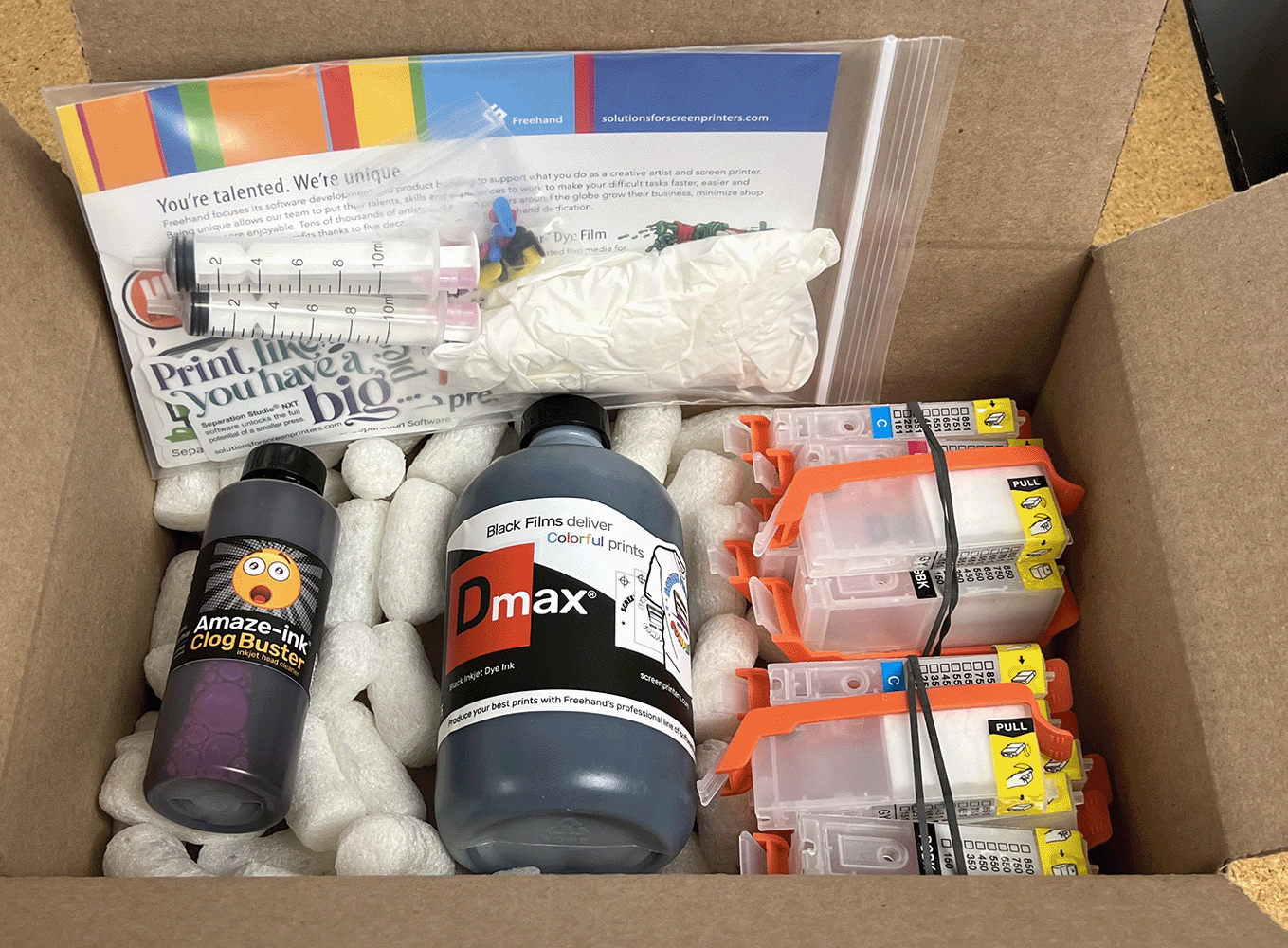

Have an extra bottle of Dmax Dye Ink on hand.
The ability to print quality films through the Canon Pixma iP8720 happens because of two key Freehand manufactured technologies…Dmax™ Black Dye Inkjet Ink and AccuRIP™ Emerald Software for Bubble Jet printing. You simply will not achieve the same success with any other product combinations.
Freehand and you, together we got this!
Freehand’s Dmax™ Ink Starter Kit is used with AccuRIP™ Emerald Software!
Happy to help. If you have questions or technical issues reach out to tech support through our online system.
SETTING UP FOR SUCCESS!
STEP ONE
Setup your Canon Printer using stock Canon inks. Contact Canon directly if printer is not printing and/or producing a clean test print from the Canon Printer Driver. If operational, continue to step two.
STEP TWO
INITIAL FILL
(a) remove yellow air hole tabs on all 6 tanks while still in their orange sleds. Attach the blunt fill needle to the syringe.
(b) wearing supplied gloves fill the syringe with Dmax Black Dye Ink™.
(c) with the cartridge in its orange sled fill, but do not overfill, one cartridge with dye. Insert the syringe deep but not to the cartridge bottom and inject ink slow enough for the sponge to absorb. Don’t worry about any black ink left in the reservoir as it will be absorbed into the sponge eventually. Repeat this step for all cartridges until you have a full set of 6 tanks filled. Keep all filled tanks upright.
(d) plug each fill hole with provided rubber “L” shaped plugs. Plugs need to fit snug enough to prevent any dye ink from splashing out during transport and/or installation.
STEP THREE
Lift printer hood. With the print head centered and not moving remove the power plug from back of printer. Then remove all Canon color cartridges.
STEP FOUR
Install silicon sealing gaskets around Ink Tank Pads as seen below in a iX6820 print head. The iP8720 is very similar with an additional Ink Tank Pad.

STEP FIVE
Carefully remove each filled tank from its orange sled without breaking the tab or microchip. Tanks and slots in the print head are labeled with coordinating colors. Match then insert into the proper slots. A steady red light signals a successful install. Close printer lid (cover), plug the power cord into printer. The printer will charge the inks. Steady white light indicates ready mode.
STEP SIX
Install and setup AccuRIP™ Emerald Software by Freehand, Make sure that the All Black Ink™ feature is ON so all slots are being used during printing. Refer to your AccuRIP™ Emerald documentation. Load a few sheets of plain letter size paper into the printer. Open the printer’s OEM driver and run a Nozzle Pattern test print to verify the printer is clean and BLACK ink is properly printing. If necessary run a cleaning routine.
A clean Nozzle Pattern test print means you are ready to start printing films.
WHEN IS IT TIME TO REFILL?
After cartridge chips count down initially you will reset the Canon to continue running with THE SAME CHIPS. Chips will no longer report ink levels or display red lights on the print head. This is the goal as they are NOT needed when using a refill system. Run the printer until first sign of a light print, then add more ink to tanks. Do not overfill cartridges especially when filling with carts installed. Overfilled tanks can leak into the printer. Note: tanks can be filled while in or out of the printer. Tanks filled while in the printer will continuously operate after the first “printer reset”*. Tanks removed for filling will require “printer resetting” which involves pressing the function button. Fast and easy to do, generally requires pressing the function button once – holding for 8 seconds until the Power button white light flashes once.
* Printer reset: a Canon feature. The printer acts as a cartridge chip resetter allowing an exhausted chip to continue running without the need for an external chip resetter. Windows users will easily reset the tank chips directly from their computer using the Canon utility. Apple users will easily reset the tank chips directly on the printer using the buttons on the front of the printer.
For those that refill tanks installed in the printer this is a “one-time” reset process. No reset action is required. For those that remove tanks each time they refill they will repeat the above described reset one time per refill session.
Thank you Canon for a solution that prevents costly downtime!




