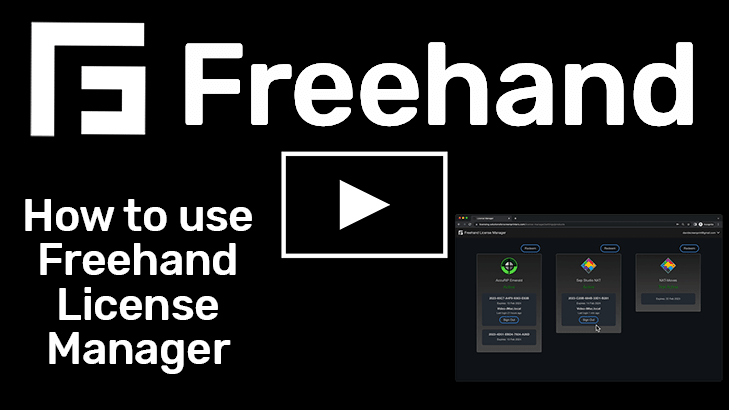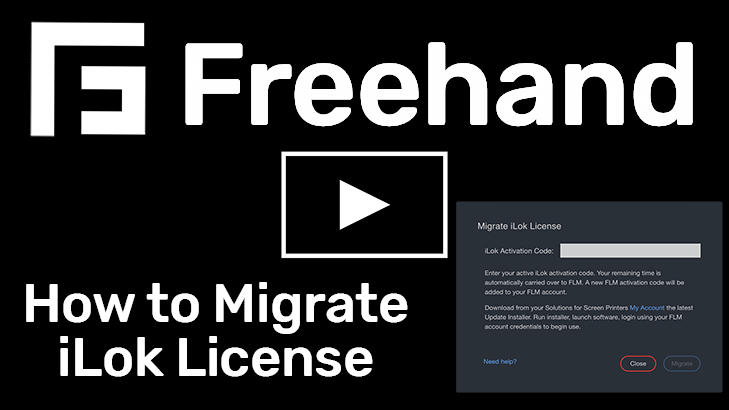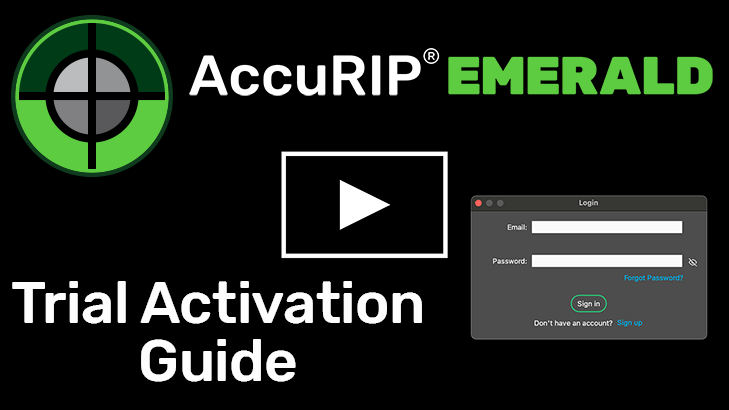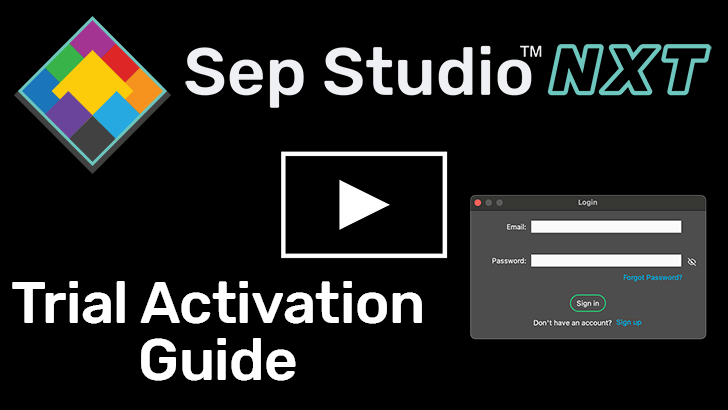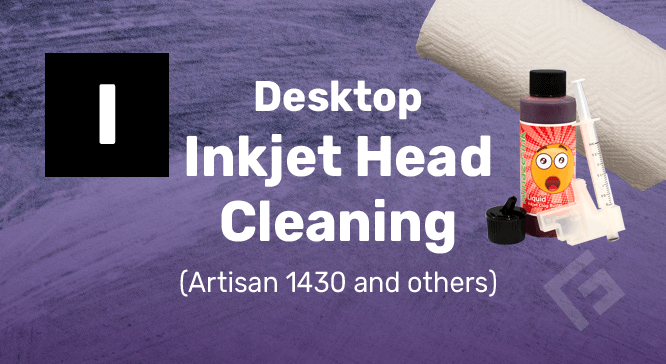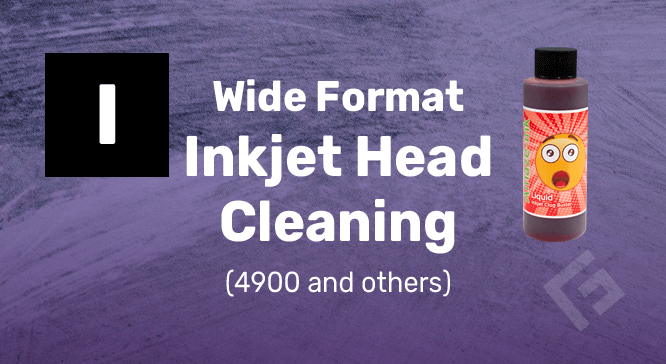Customer Support
Software Licensing has moved to Freehand License Manager (FLM)!
24/7 Online User Control, Faster, More Stable, with Crash and Internet Outage Protection
Create a Freehand License Manager account for quick and FREE iLok License Migration
Learn More >
SUPPORT TESTIMONIAL
“Thank you for your help! 650 special needs kids will have t-shirts for the Special Olympics next week because you stayed and helped. Please know your time and effort just made a huge difference in so many people’s lives!” – Amber • Tshirts For Hope
Tech Support
Sign in NOT required • Click “Submit a Request” • Live Support M-F 9AM-6PM EST
Avg. Response Time: 10-15 min
Tech Support communicates exclusively through Freehand’s ticket system. Remote computer login support is utilized by Agents to resolve issues when appropriate. The sales team does not have system access or experience to troubleshoot technical issues.
EZ User Fixes
Top ten fixes can save you time. Great for after-hours troubleshooting.
Download and Install the Newest Version
Go to your MY ACCOUNT then download and run the installer for the software you are trying to renew. This will update the software with new features and the new licensing system.
Switch from iLok License Manager to Freehand License Manager
Freehand software activation has moved away from iLok License Manager to the new and improved Freehand License Manager. Open AccuRIP Emerald or Sep Studio NXT and from the Login window click Sign up to create an account.
Redeem a License
The Freehand License Manager is your go-to place to manage all your Freehand software licenses. Once logged in through a browser, click “Redeem” over the software you are renewing to add a license to your account. Once you log in through AccuRIP Emerald or Sep Studio NXT the license will automatically be activated to that computer. Learn how to use all the features of the Freehand License Manager in the video below.
Need More Help?
Get help from a live agent.
Download and Install the Newest Version
Go to your MY ACCOUNT and download then run the installer for the software you are trying to renew with an activation code. This will update the software with new features and the new licensing system.
Switch from iLok License Manager to Freehand License Manager
Freehand software activation has moved away from iLok License Manager to the new and improved Freehand License Manager. Open AccuRIP Emerald or Sep Studio NXT and from the Login window click Sign up to create an account.
Redeem a License
The Freehand License Manager is your go-to place to manage all your Freehand software licenses. Once logged in through a browser, click “Redeem” over the software you are renewing to add a license to your account. Once you log in through AccuRIP Emerald or Sep Studio NXT the license will automatically be activated to that computer. Learn how to use all the features of the Freehand License Manager in the video below.
Need More Help?
Get help from a live agent.
A Freehand License Manager Account is not a Solutions for Screen Printers Account
Freehand License Manager is a separate system from your Solutions for Screen Printers My Account. If you have not created a Freehand License Manager account click “Sign Up” within the software login window. Once you’ve created the account login with the new account credentials.
Carefully Enter Your Login Credentials
If you have a Freehand License Manager account already be careful to properly type in your login credentials free of errors.
Update Password
If you have a Freehand License Manager account and forgot your password click “Forgot Password” to update your password.
Need More Help?
Get help from a live agent.
Switch from iLok License Manager to Freehand License Manager
Freehand software activation has moved away from iLok license manager to the new and improved Freehand License Manager. If you previously purchased a license of Freehand software for use with iLok you can Migrate your license to Freehand License Manager.
Update the Software
From your My Account download then install the update installer for the software you are trying to use, AccuRIP and/or Sep Studio. Once installed launch the software.
Create a Freehand License Manager Account
From within the software login window click “Sign Up” to create a Freehand License Manager account. This is a separate account from your Solutions for Screen Printers account.
Migrate iLok License
From the dashboard of the Freehand License Manager click “Migrate iLok License” in the top right corner. Carefully copy and paste the 30 digit iLok Activation Code from your My Account into the “iLok Activation Code” field then click “Migrate”. This can be repeated for all active iLok licenses.
Login via AccuRIP Emerald or Sep Studio NXT
Use your Freehand License Manager account credentials to login and activate the software.
Need More Help?
Get help from a live agent.
Set Up Freehand License Manager
To set up and use freehand license manager first install AccuRIP Emerald or Sep Studio NXT then launch the software. You will then need to log in to your Freehand License Manager account or create a new one if you do not already have one.
To create a new account follow the directions in either of the videos below.
How to Use Freehand License Manager
The Freehand License Manager is your go-to place to manage all your Freehand software licenses. With it you can activate and deactivate software and locations. Learn how in the video below.
Need More Help?
Get help from a live agent.
Switch from iLok License Manager to Freehand License Manager
Freehand software activation has moved away from iLok license manager to the new and improved Freehand License Manager. If you previously purchased a license of Freehand software for use with iLok you can Migrate your license to Freehand License Manager.
Create a Freehand License Manager Account
From within the software login window or a web browser navigate to the to the Freehand License Manager Sign Up page and create an account. This is a separate account from your Solutions for Screen Printers account.
Migrate iLok License
From the dashboard of the Freehand License Manager click “Migrate iLok License” in the top right corner. Carefully copy and paste the 30 digit iLok Activation Code from your My Account into the iLok Activation Code field then click Migrate. This can be repeated for all active iLok Licenses.
Login via AccuRIP Emerald or Sep Studio NXT
Use your Freehand License Manager account credentials to login and activate the software.
Need More Help?
Get help from a live agent.
Use the MY ACCOUNT Page
Your Activation Code(s) can be found on your MY ACCOUNT page under the section titled “Full License Installers and Activation Codes”
Check for Mistakes
Be careful to properly enter the activation code with no mistakes. If you copy and paste the activation code be careful to avoid copying an extra space from the beginning or end of the code.
Need More Help?
Get help from a live agent.
AccuRIP Emerald
On the computer that you wish to discontinue use on open AccuRIP Emerald, go to the Account menu and click Logout. On the computer you wish to now use AccuRIP Emerald on log in to your MY ACCOUNT page and download and install AccuRIP Emerald. Open AccuRIP Emerald and log in with you Freehand License Manager account. AccuRIP Emerald should now be activated and ready to use.
Separation Studio
On the computer that you wish to discontinue use on open Separation Studio NXT, go to the Account menu and click Logout. On the computer you wish to now use Sep Studio on log in to your MY ACCOUNT page and download and install Sep Studio. Open Sep Studio and log in with you Freehand License Manager account. Sep Studio should now be activated and ready to use.
Need More Help?
Get help from a live agent.
Windows
Close AccuRIP Emerald
Close AccuRIP Emerald by clicking the X in the top right corner of the window.
Locate the Certify Printer Settings File
Open Windows Explorer then copy and paste the following path into the navigation bar and press Enter on the keyboard.
C:\ProgramData\Bluironic Technologies\AccuRIP Emerald\printsettings
Within this folder locate the .bin file that corresponds to your printer model.
Rename the Printer Settings File
Select the file that corresponds to your printer model then right click it. Click “Rename” to rename it. Replace ONLY the “MONO” part of the name with “ST” then press Enter on the keyboard to save the change.
Example: EPSON ET-8550 Series_MONO.bin becomes EPSON ET-8550 Series_ST.bin
Open AccuRIP Emerald and Select the Printer
Open AccuRIP Emerald and choose the printer from the Select Printer drop down list. Then navigate to the “Inks” Tabs. The toggle should now be set to Select Tank. Set it to Black to print as you have been again. Happy Printing.
Need More Help?
Get help from a live agent.
MacOS
Quit AccuRIP Emerald
Quit AccuRIP Emerald by opening the “AccuRIP Emerald” menu and clicking “Quit AccuRIP Emerald”.
Locate the Certify Printer Settings File
With Finder active, open the “Go” menu, click “Go to Folder…” then copy and paste the following path into the field and press return on the keyboard.
~/Library/Application Support/Bluironic Technologies/AccuRIP Emerald/printsettings
Within this folder locate the .bin file that corresponds to your printer model.
Rename the Printer Settings File
Select the file that corresponds to your printer model then press return on the keyboard. Replace ONLY the “MONO” part of the name with “ST” then press return on the keyboard to save the change.
Example: EPSON ET-8550 Series_MONO.bin becomes EPSON ET-8550 Series_ST.bin
Open AccuRIP Emerald and Select the Printer
Open AccuRIP Emerald and choose the printer from the Select Printer drop down list. Then navigate to the “Inks” Tabs. The toggle should now be set to Select Tank. Set it to Black to print as you have been again. Happy Printing.
Need More Help?
Get help from a live agent.
Check Ink Levels First
Check the ink levels with your printer driver or if you are using a refillable system check the amount of ink in the cartridges. If they are empty replace or refill them. We have guides on how to refill our refillable systems HERE.
Check for a Clog
If you have enough ink it’s time to check your printhead for a clog, open AccuRIP Emerald or your Printer Driver and print a Test Print (Sometimes called a Nozzle Check or Nozzle Pattern Test Print). If the test print comes out blank or with missing pieces you may have a clog or your ink tanks are empty.
If Clogged
Run a few head cleanings then print another test print. If the print head is still clogged follow one of our guides on using Amaze-Ink Clog Buster to clear the clog.
Need More Help?
Get help from a live agent.
Turn Off Paper Size and Type Notices
If your Epson ET-15000 printer is asking you to make media choices every time you print you will need to make a quick change to its settings. On the printer’s display navigate to Settings, General Settings, Printer Settings, Paper Source Settings, Error Notice then turn off Paper Size Notice and Type Notice.
Need More Help?
Get help from a live agent.
Don’t see the information you need? Quickly search our self help archives.
Simply enter a key phrase relating to your question. Example: RIPCore
Get Help From a Live Agent
Sales questions and technical needs are responded to in minutes, not hours or days.
U.S. Based Support Agents Available 9am to 6pm EST (Monday through Friday)