Inks
Here users can choose from a stock set of industry ink manufacturer colors, add or remove custom colors and libraries, or edit existing colors. Supports drag and drop color changes. Simply drag a color to a separation or select a color then click the Fill icon. Available display options are List and Grid viewing.
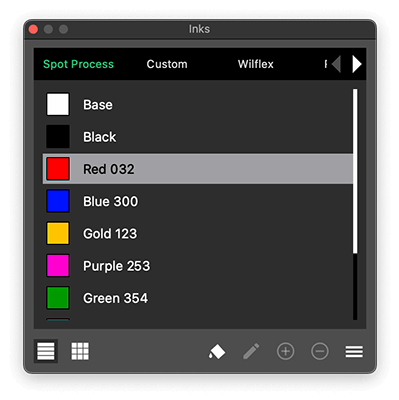
Clicking the menu icon exposes more options and features:
Import Library – Browse files to select a shared or manually produced .json format ink library.
Export Library – Export selected library as a .json format file for backups and sharing.
Remove Library – Deletes selected library. Default Libraries will be restored on relaunch of Sep Studio NXT.
Edit Color – Edit an existing color using the Custom Ink Color Window.
Add Color ⊕ – Add new color to the selected Ink Library using the Custom Ink Color Window.
Remove Color ⊖ – Delete Selected Ink Color.
List View – Displays Ink colors in List view with color names.
Grid View – Displays Ink colors in grid view.
Apply Ink to Separation – Assigns selected ink color to selected separation.