Add Ink
This window in NXT-Moves handles the selection of stock or custom Ink Libraries, the creation or removal of custom Ink Libraries as well as managing Ink Colors. Colors can be added to the main Project Palette located at the bottom of the main UI.
Add Ink to Palette Button: From the main NXT-Moves UI click the + icon at the bottom of the screen to open the Add Ink window.

Library: In this window you can select a stock library of colors or create a new custom library.
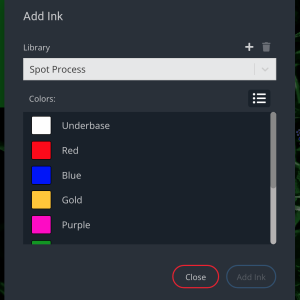
+ Icon: Opens a window to name and create a new Library.
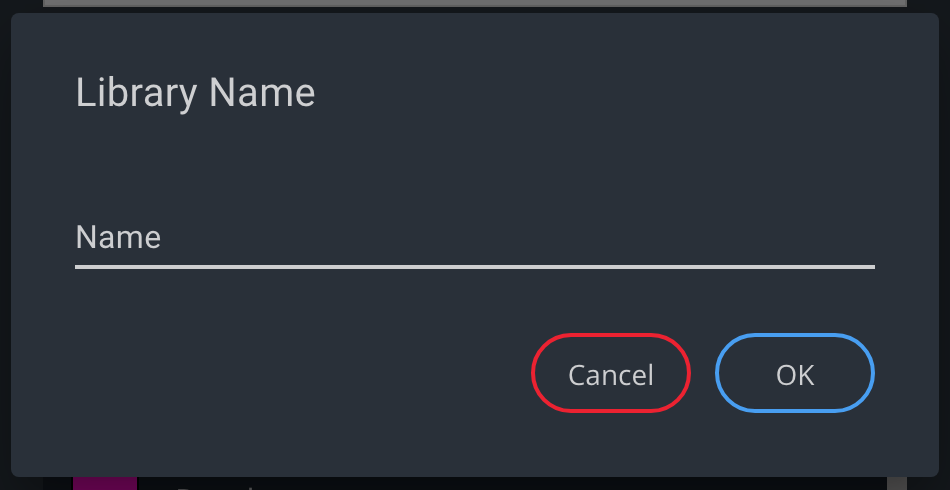
Trash Can: Deletes the Color Library displayed. Cannot delete stock Libraries.
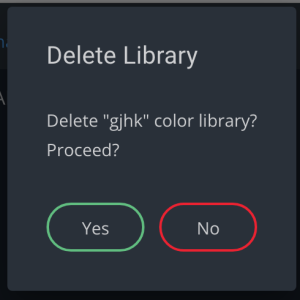
Magnifying Glass Icon: Opens a search field to filter search all colors within a Library.
Grid/List View Icon: Switches between list and tile view of color swatches.
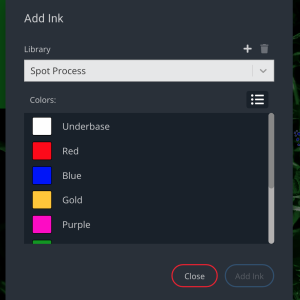
Color Swatches: Click to select a color or Command(Mac)/Control(Windows) Click to select multiple colors.
Close: Closes the window.
Add Ink: Adds the selected Color(s) to the Project Palette.




